This installation assumes a clean new instances of an Microsoft Server 2008 R2 SP1 fully updated and patched.
We will also net a download of the latest .NET Framework 4.6.2. Note that Windows Server 2008 SP2 (not R2) will only allow .NET Framework 4.5.2. While unsupported, this framework is likely to allow Qsoar to work without any issues.
The .NET Framework 4.6.2 can be downloaded from Microsoft from here https://www.microsoft.com/en-au/download/details.aspx?id=5334. Naturally, you will need the appropriate bit width version for you server. In our example, the 64bit version. See below for installation, which should take place after establishing the Server Roles and Features.
Select .NET Framework 3.5.1 and Add the Required Role Services.
Note that the 'Add Feature Wizard' will add the Windows Process Activation Service, this this may slightly slow things up the first time a request for a page is received, yet significantly lower resources usage. You may have a different policy or objective in your organisation.
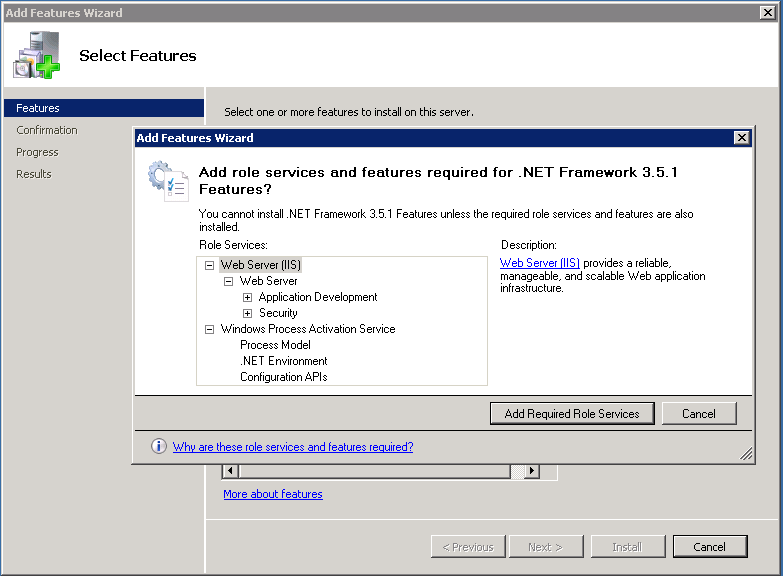
From the installation media or the downloaded EXE run the setup application.
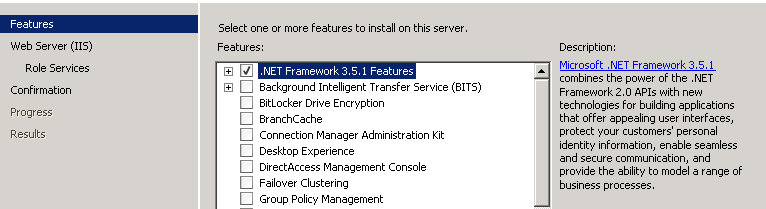
SInce by default it selects the 'Web Server', now would be a good time to install the Web Server (IIS) as well.
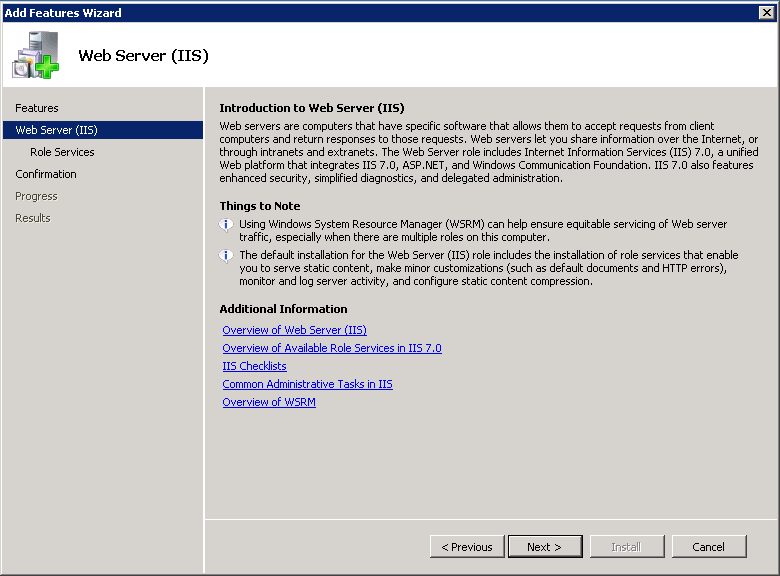
Press next and select the Role Services that we require (this is a minimal set - you may have future requirements on your site - such as remote management).
Select the following options (You will be promoted automatically for the Add Features Wizard to add more roles).
Common HTTP Features (which will expand and automatically show the following)
Select ASP.NET, .NET Extensibility, ISAP Extensions and Filters.
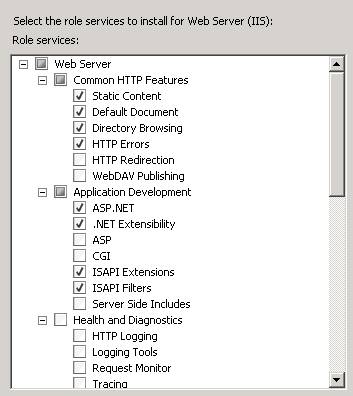
Scroll down and select also the following:
Security: Windows Authentication, Request Filtering.
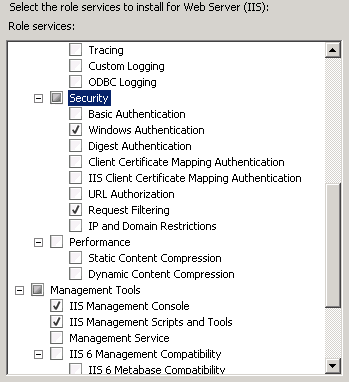
And finally the management tools: IIS Management Console(we are installing Management scripts and tools as well to allow for future expansion for updates).
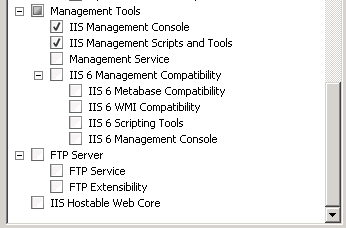
And press next. To confirm and install
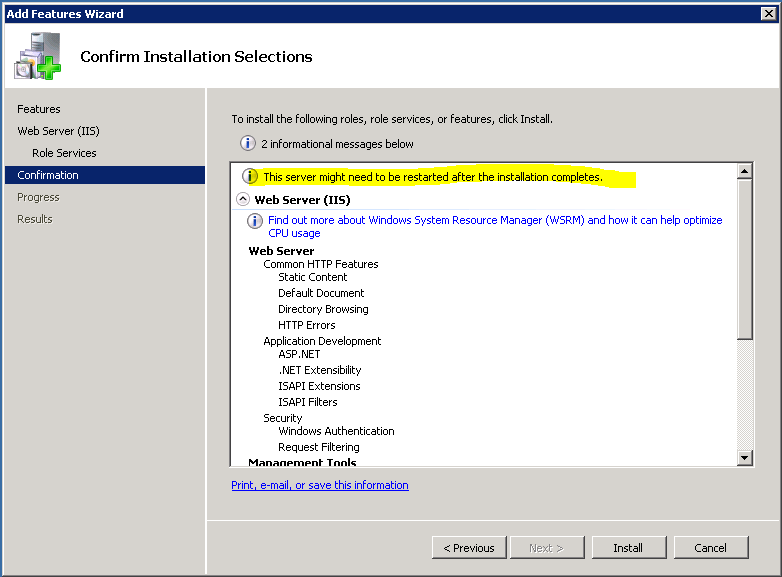
And press install. The installation will take some time.
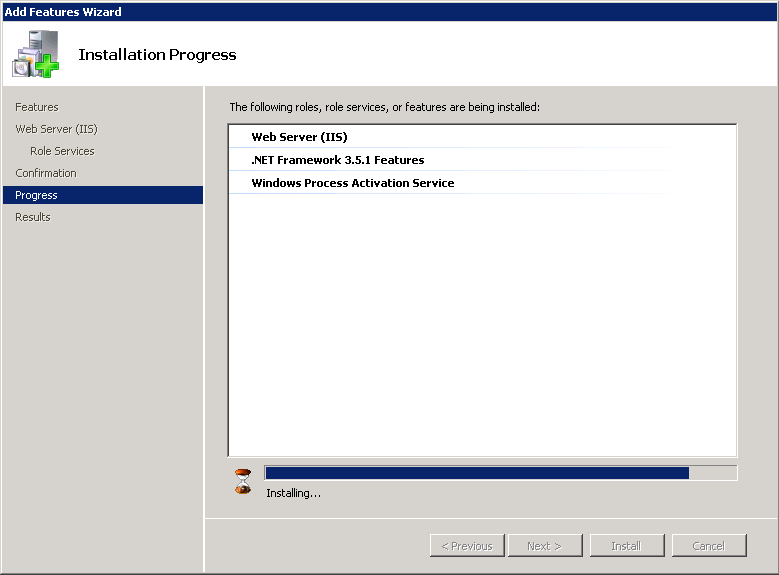
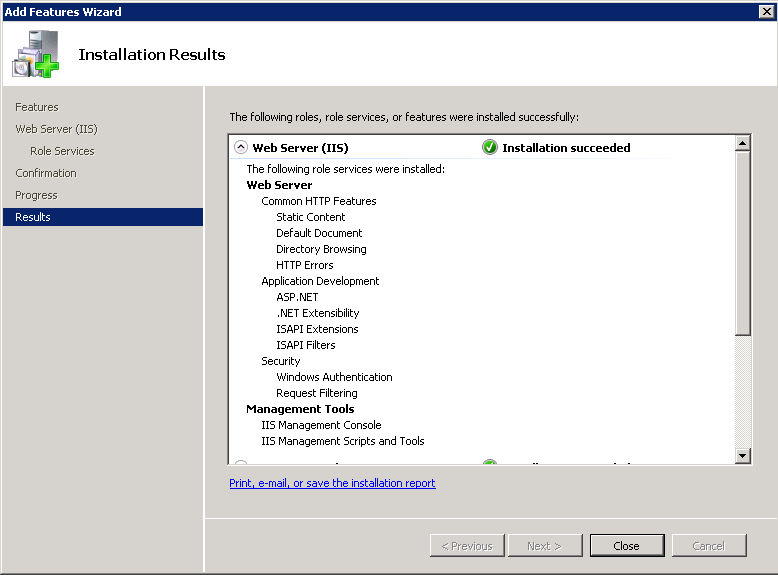
To confirm that the installation has been successful use explorer to confirm you have 'C:\inetpub\wwwroot' or the equivalent (again depending on the policy of your organisation).
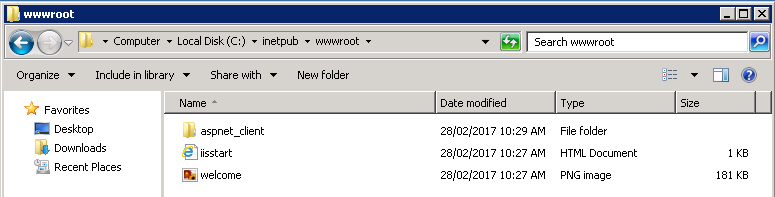
We have now completed the required Server Roles and features.
In this example we are installing the 64bit version.

Run the executable which will extract the files and begin the installation:
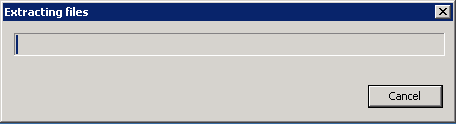

Agree to the MICROSOFT SOFTWARE SUPPLEMENTAL LICENSE TERMS and press Install.

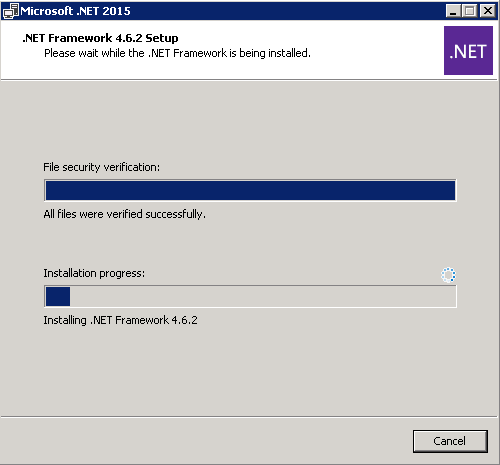
And press Finish to complete.