The following need to have been installed:
Down load the later version of Qsoar from the website qsoar_x.x.x.x.zip where x.x.x.x is the latest version number, file from the Quoxient web site download page in the Qsoar Beta Area. ( http://quoxient.com.au/qsoar_download.html ) (We choose Beta so we can also be testing the latest version).
Download the appropriate install_all_sites zip file, from the Quoxient web site download page in the Configuration Files Area. ( http://quoxient.com.au/qsoar_download.html ).
Create a folder called C:\install (you should already have one from Adding and configuring the empty demonstration databases to the SQL Server and you should use this).
Unzip qsoar_x.x.x.x.zip into install, so that the Qsoar folder is directly under install. It is important that the install folder (it can be a different name) has no spaces or other non alphanumerics, starts with a letter, and is no longer than 8 characters.
The Qsoar folder is included in the zip. USe file explorer to drag it from qsoar_x.x.x.x.zip into install.
The result should be in this structure:
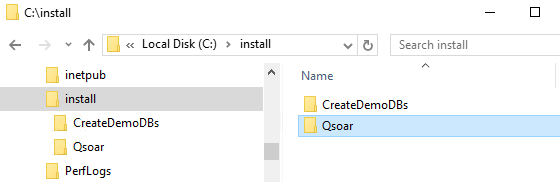
Now unzip the contents of install_all_sites zip so that both of these cmd files are in the c:\install folder (and not in the Qsoar folder). The result should look like this:
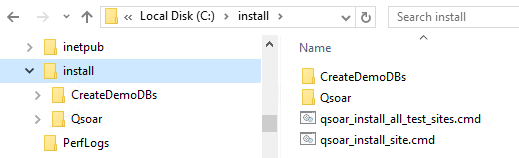
Now right mouse click on install_all_sites.cmd
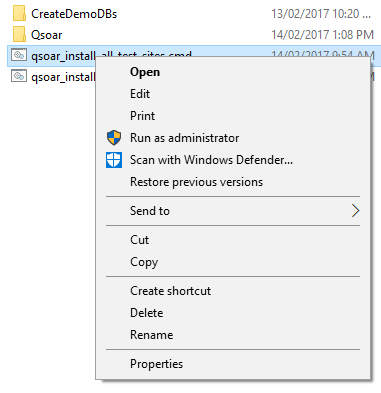
and click on 'Run as Administrator'.
The command should run, taking a little time to copy all of the site contents into the folders you prepared earlier in the IIS wwwroot folder.
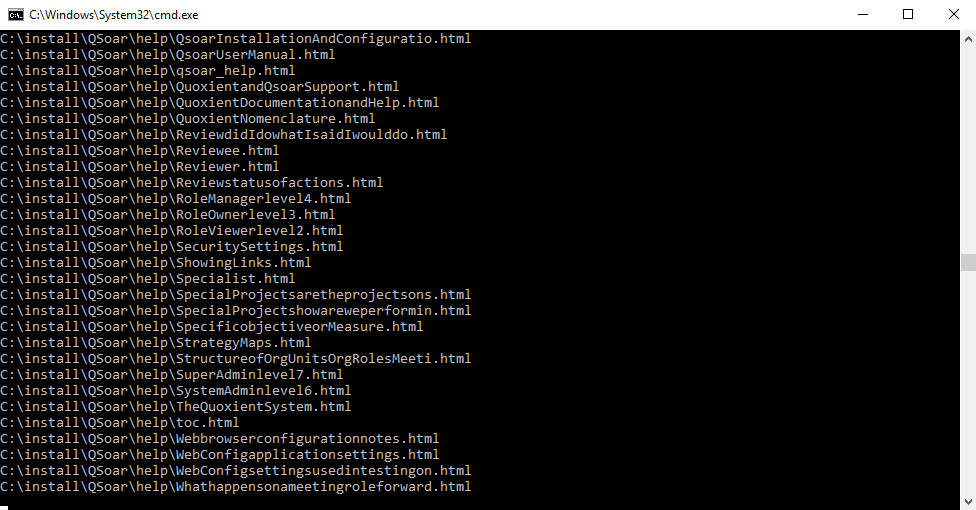
We are now ready to configure IIS to run the sites.